Sorry, your order is taking a little longer then expected. You should receive an email in the next 5 minutes with download info. If you don't, contact support.
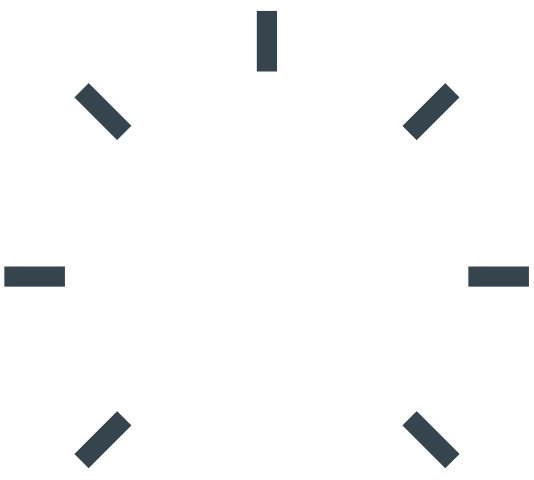
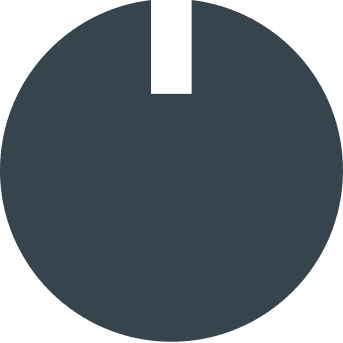
Configuring your setup...
You've been upgraded to 2.0! Follow the steps below to get started.
STEP 1: Download and install Syntorial
If you're on Mac or Windows, and you already have V1 installed, you do NOT need to uninstall it first. Just go ahead and install V2.
STEP 2: Authorize Syntorial
Mac/PC
1. Open Syntorial
2. Enter email address:
3. Enter serial number:
4. Submit
iPad
1. Open Syntorial and create a User
2. From the Menu at the top left select "Already purchased? Log in..."
3. Enter email address:
4. Enter your online password. (If you didn't have an online account prior to purchasing Syntorial, you'll receive your password via email).
STEP 3 (OPTIONAL): Download Lesson Pack
Syntorial comes with Lesson Packs that cover specific synths like Serum, Massive, and Sylenth1. They seamlessly integrate into Syntorial's core lessons right from the beginning so if you're interested in any of the synths that are covered, we encourage you to download them before you get started. They can be downloaded right within Syntorial:
STEP 4 (OPTIONAL): Download Synth Plugin
Syntorial's synth is also available as a synth plugin, known as Primer, for Mac, PC, and iPad. Download here.

